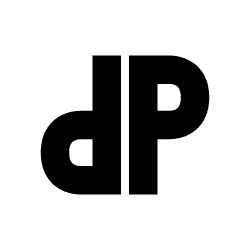Are you tired of trying to print stickers but running into problems? Has printing stickers been more trouble than it’s worth? If you have an awesome design for your new project and want to print stickers, it doesn’t have to be a headache.
Many people use promotional stickers to help market their business. Others make stickers as a fun way to be creative. With the right guide, you can print stickers on your home printer or order stickers from a business. While printing stickers may be a learning curve, knowing the proper steps can help you bring your design to life.
Key Takeaways
- Printing stickers at home can be a fun project.
- You can print your designs at home with sticker paper and a compatible printer.
- You can create your own custom stickers or hire someone to design your stickers for you.
- If you need help with the do-it-yourself method, you can submit your vector art image for custom printing from a professional.
See Related: Your Guide On How To Make Your Own Merch Store In 2024
What Kind of Paper Is Used for Stickers?
You can choose from multiple types of sticker paper if you’re trying to print stickers at home.
1. Vinyl Stickers
Vinyl stickers are an excellent option for printing decals for cars, walls, or windows. They are scratch-resistant and tend to last 5-10 years. You will need vinyl sticker paper and an inkjet printer with solvent or eco-solvent ink.
2. Matte Stickers
Matte sticker paper is smooth and shine-free. Matte finish stickers are a good option if your design has words. If you want a traditional look or have a simple design for your stickers, matte stickers are the way to go.
3. Glossy Stickers

Glossy sticker paper is a good inkjet sticker paper option. If you’re using an inkjet printer, you can buy glossy sticker paper for a sleek and professional look. It’s also an excellent option for hand-cut stickers, as glossy paper can be hard to use with cutting machines.
What Types of Stickers Are There?
When you’re choosing a type of sticker to work with, sheet stickers are the most printer-friendly. If you select the die-cut option, you may need a cutting machine.
1. Sheet Stickers
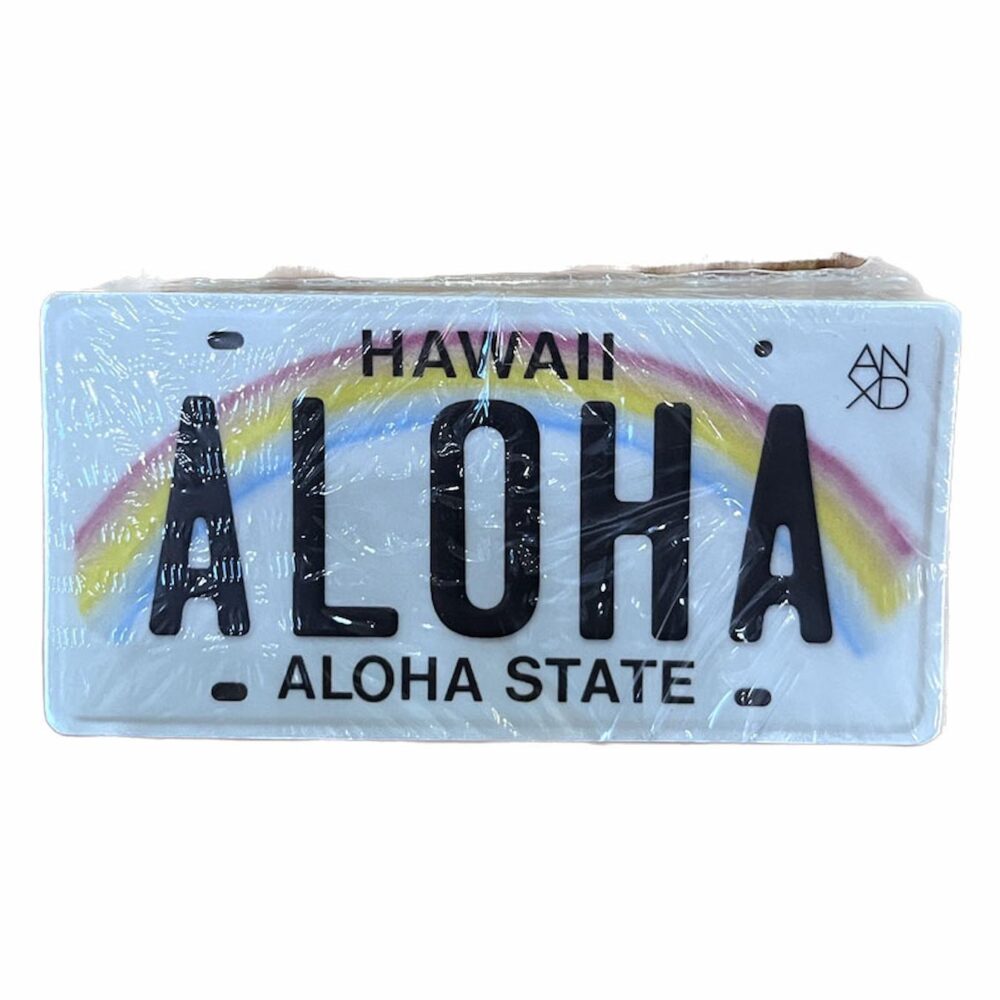
You can buy sheet sticker paper in glossy, clear, or matte. To print sheet stickers, load the paper into your printer. You will need a high-quality printer, and make sure your printer type is compatible with the sticker paper and has the correct ink.
Bonus: No, Hats Don’t Cause Hair Loss
2. Die-Cut Stickers

Die-cut stickers come in all shapes and sizes. They are unique because they are cut in the shape of your sticker design. You can buy sticker sheets for die-cut stickers made of various materials, such as paper or vinyl.
You can also use a cutting machine for die-cut sticker designs. Consider laminating your die-cut stickers to prevent scratches or wear and tear on the sticker.
3. Kiss-Cut Stickers
Kiss-cut stickers are also cut into the specific shape of your design. The difference between kiss-cut and die-cut is that kiss-cut stickers have a paper backing that helps the design stay in place. Die-cut stickers are cut through the backing material.
Inkjet vs. Laser Printers
Getting your sticker designs to look good may depend on the printer you use to make stickers. Making stickers on an inkjet printer differs from using a laser printer. They also both have different print quality.
If you’re using an inkjet printer, please ensure your sticker sheet works with your printer type. Custom stickers don’t have to be a hassle, but paying attention to the specific type of sticker paper you buy is important.
If you’re using a laser printer, your sticker sheet must be thick enough to withstand the heat. You can buy sticker paper specifically made for laser printers.
The ink used in laser printers is more durable than that used in inkjet printers. If your stickers are in a place where they will be exposed to sunlight or water, it’s best to use a laser printer to help keep them looking new.
Supplies and Tools for Making Stickers
If you love stickers and are new to sticker printing, you will need some supplies and tools. You will need a high-quality printer, sticker paper, and image editing software. Some designs may also require a cutting machine. Once you’ve gathered the sticker-making materials, it’s time to prepare your design.
Getting Your Sticker Design Ready
Designing your own stickers can be a fun way to promote a small business. You can make bumper stickers, add car decals to your car, or add some fun stickers to a laptop, notebook, or other object. You can also print stickers to promote your business by using clear sticker paper to make window decals.
You can either make your own stickers or hire a graphic designer to help you create high-quality stickers. If you’re creative and artistic, making stickers could be a fun project.
1. Choose Your Design Software
You can use design software to create your own custom stickers. Free software such as Microsoft Word is available, but most people will want to use something a little more advanced for their sticker design.
First, you’ll need to choose the software program you’ll use to print your stickers. Here’s a look at some popular image editing software programs many people use to create sticker designs.
Microsoft Word
If you’re new to making stickers, Microsoft Word is a good option for simple designs. To print your stickers, you just have to put your sticker sheet in the printing tray, click print on your design in the Microsoft Word Design space, and adjust your printer settings.
Cricut Design Space
The Cricut design space app makes creating homemade stickers a breeze. This program allows you to design stickers of all shapes and sizes. You need a Cricut machine to use it. For more information about how to create stickers with Cricut design space, check out this guide.
Adobe Express
Adobe Express’s online sticker maker lets you search thousands of sticker templates. It’s free to use and allows you to customize the templates to suit your needs.
Procreate
Procreate is an iPad used for digital illustrations. It’s an art studio that allows you to create various designs, including custom stickers.
Adobe Illustrator
Adobe Illustrator is a design software and graphics editor for creating vector art. The program also allows you to easily create custom sticker designs. Here’s a handy guide for making die-cut stickers in Adobe Illustrator.
Clip Studio Paint
Clip Studio Paint is a popular option among illustrators. It’s a software program that allows you to make vectorized digital art. It’s available for the iPad, iPhone, Galaxy, Android, macOS, and Chromebook.
Sketchbook
Sketchbook is a painting, illustration, and sketching application for making graphics and illustrations. It’s available on all devices and feels similar to drawing on paper.
Core IDraw
Core IDraw is graphic design software for vector illustrations. It is one of the pricier design software options.
Canva Pro
Canva Pro is a design app that allows you to search for templates to create sticker designs. It also allows you to find design ideas and fix images easily.
2. Create Your Design

Once you’ve chosen your design software, it’s time to get creative and create your sticker design. Your design must be compatible with the sticker paper and finish you choose. Don’t overcrowd your sticker design, as this may compromise the quality.
If you aren’t artistic, a graphic designer can create the image for your stickers for you. Communicating with a designer about your vision for your stickers clearly can help you get the results you want. If you create your designs by hand, you will need a scanner to digitize your image to make it suitable for printing stickers.
3. Set Your Image File Format
Using vector images can help your stickers look better and print better. When you’re done using your design space, saving your sticker design in the correct file format is essential.
Some file formats that are appropriate for printing stickers include:
- .AI
- .JPEG
- .EPS
- .SVG
4. Load the Correct Paper and Adjust Your Printer Settings
Loading the correct paper and ensuring it’s compatible with your printer type is necessary. You should use a standard or plain paper setting when printing on glossy sticker paper. This helps avoid smearing on your stickers.
For other types of sticker sheets, you will want to set your print setting to high quality or best quality for the best results. If you don’t have those options, consider looking for a photo paper option. Then, you will load your sticker sheet into the printer and print it.
When learning how to print stickers, consider doing a test page on paper to ensure your printer’s alignment is correct.
5. Make Adjustments to the Final Product if Necessary
Once you print your custom stickers, you may need to make some adjustments. If your stickers didn’t turn out how you wanted when printing, you may need to alter your print setting again.
If you still need help with sticker printing, it might be time to order some professional stickers. Double Portion Supply offers custom sticker printing services. When you order their custom stickers, you can add a white border, black border, or clear stickers.
But that’s not all we do – we are also Hawaii’s largest supplier of custom snapback hats and caps for businesses across the country.
What’s the Best Way to Make Stickers at Home?
If you’re trying to make homemade stickers, simple projects are best. If you have the tools, you can make stickers that look professional. It helps if you are creative and artistic. You will need your design ready and the correct sticker papers.
You can load your sticker papers into your printer and print your design in high quality, and your stickers should turn out nicely. If you have smearing, check that your ink is solvent.
Can I Print Stickers on a Regular Printer?
Yes, you can print stickers on a regular printer if your printer is compatible with stickers. For durability, most printable sticker paper is thicker than standard printer paper. Laser printers require heat-resistant sticker paper, which you can buy. Inkjet printers also require sticker paper but need eco-solvent or solvent ink for printable vinyl stickers.
How Do You Print Stickers That Won’t Fade?
When you’re trying to print stickers that won’t fade, it all comes down to the type of printer you have and the type of sticker you use. Printable vinyl sticker paper repels water and helps keep your stickers from fading.
Inkjet printers use water-based ink, which makes stickers prone to fading in environments exposed to a lot of sun or used primarily outdoors.
Laser printers use more durable toner-based ink. This ink is much more likely to hold up and last outdoors than water-based ink.
Another way you can ensure your stickers won’t fade is to laminate your stickers. After you print your stickers, applying laminate can help them last longer.
Summary: Easy Custom Stickers at Home
Learning how to print stickers takes time and trial and error. When you print stickers from home, you need to decide what type of sticker designs you want and choose a design space suitable for your needs.
Various design software options can help you create your own images for your stickers. You can even hand-draw your sticker designs if you have a high-quality scanner.
A few tools, such as sticker paper, ink for your creation, and a printer, can help you make homemade stickers like a pro. Cutting machines like a Cricut may also help you create professional-looking stickers.
If you need help creating designs, hiring a professional can help. If you don’t have a suitable printer, hiring a professional service such as Double Portion Supply for sticker printing services and merchandise orders in bulk can help ensure you’re getting the best quality.
Keep Reading: 20 Corporate Gifts That Your Employees Will Truly Love
—
Double Portion Supply is the largest snapback superstore in Hawaii. Since 2001, we’ve helped clients across the United States make their creative vision a reality. From wholesale hats to ANXD brand apparel, we carry everything you need to keep your own brand stocked. Plus, our custom services extend to T-shirt printing, so you stay fresh from head to toe. Get all the latest information by following us on Twitter, Facebook, Instagram, and Pinterest.